Generative AI Tools
How to Access Copilot
Copilot can be accessed on any web browser at https://copilot.microsoft.com/
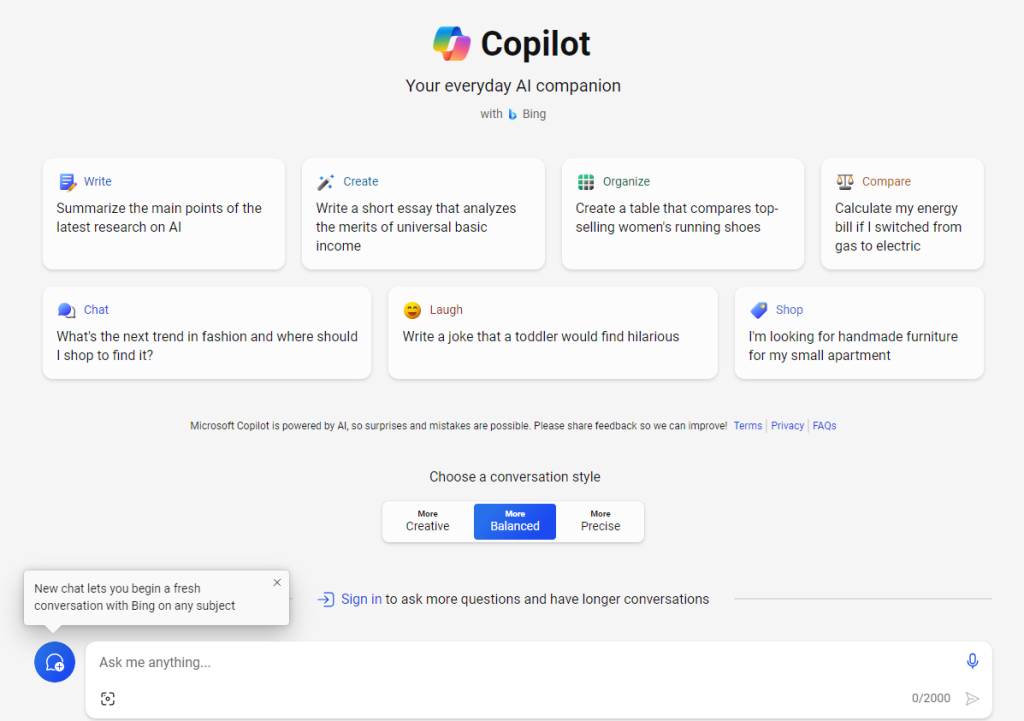
- You do not need to create an account or sign in to use Microsoft Copilot.
- Copilot will suggest you ‘Sign In’ to ask more questions and have longer conversations. Chats that take place when not signed in are not saved in Chat history.
- The bottom of the screen has a text area where you can enter your prompt or question for Copilot.
- You can also attach an image with your question by clicking on the + symbol in the blue ‘New chat’ icon.
- If you prefer speaking to typing, you can activate the microphone icon in the text area to voice your question or prompt.
- The underlying model used is ChatGPT 4.
- When Copilot answers a question in a chat, a counter displays the number of responses you have received. Each conversation has a maximum of 30 replies.
Data Protection
Although Microsoft Copilot may display a message such as “Your personal and company data are protected in this chat” when you sign in using your UCD email address, UCD has not formally reviewed or endorsed Copilot as a protected institutional service.
At present:
-
There is no institutional licence in place for Microsoft Copilot at UCD.
-
Staff and students should not enter sensitive, personal, or confidential university data into Copilot, regardless of whether they are signed in.
-
UCD cannot guarantee the way your data is handled or stored when using this tool.
f you choose to use Copilot:
-
You can sign in with your UCD credentials to access the “enterprise” experience, but this does not imply UCD approval or protection of your data.
-
If you sign in with a personal Microsoft account, you will be using the consumer version of Copilot, which is more likely to store and process your data for product improvement.
-
You do not need to sign in to use Copilot, though some features (e.g. longer chats) are limited without sign-in.
Features of Copilot
Copilot can support general academic and creative tasks such as:
-
Summarising documents and websites
-
Assisting with general research queries
-
Helping to write or understand code
-
Creating visuals from text prompts
-
Extracting text from images
-
Generating self-test quizzes or outlines
Microsoft Copilot AI Chat differs from Copilot for Microsoft 365, which adds AI features to Microsoft Office applications such as Word, Excel and PowerPoint. Copilot for Microsoft 365 is currently (April 2025) not licensed for use at UCD.

